Author: David Fekke
Published: 1/30/2022
I am in the process of trying to get caught up on all of the new CSS technologies. One of those technologies that has become increasingly popular over the last couple of years has been Tailwindcss.
If you are not familiar with Tailwindcss, it is a CSS framework that gives web developers a set of low level components to style web sites. Unlike frameworks like Bootstrap, instead of giving you a single class for a button, it allows you to use multiple classes to specifically style the element with specific classes. One way you might style a button using Tailwind would be like the following example;
<button class="bg-green-500 text-white px-4 py-2 mt-3 mb-4 rounded">Press Me</button>
The previous code will create a button that looks like the following;
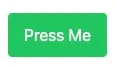
While using all of these classes might seem verbose at first, it gives web developers very precise control of their layouts with having to write a lot of CSS.
Adding Tailwind to Gatsby
One of the other things that is nice about is they have very good documentation on all of their component classes as well as how to integrate Tailwind with other frameworks like Next.js, Vite and Gatsby. I wanted to use this post to show how easy it is to add Tailwind to an existing Gatsby site.
The first thing you will need to do is add the following modules to your Gatsby site;
> npm install -D tailwindcss postcss autoprefixer gatsby-plugin-postcss
This adds the Tailwind modules along with the gatsby plugin you will need to use Tailwind with Gatsby. After you have added these modules you will need to init Tailwind using the following command;
> npx tailwindcss init -p
This will create the tailwind.config.js file along with the postcss.config.js files.
Next we will need to enable PostCSS in our gatsby.config.js file. Add the following plugin to this config file.
module.exports = {
plugins: [
'gatsby-plugin-postcss',
],
}
Now that we have added the postcss plugin to Gatsby we can configure the tailwind.config.js file to scan our templates for any tailwind class usage. This can be done by adding our source path to the tailwind.config.js file.
module.exports = {
content: [
"./src/**/*.{js,jsx,ts,tsx}",
],
theme: {
extend: {},
},
plugins: [],
}
Now lets’ add a styles folder underneath our src folder. In the styles folder we will create a file called global.css. Add the following @include lines to the `global.css file.
/* ./src/styles/global.css */
@tailwind base;
@tailwind components;
@tailwind utilities;
Now that we have added a global.css file, we can add it as an import into the gatsby-browser.js file. If you do not have a Gatsby-browser.js file, go ahead and create one and add the following line.
// gatsby-browser.js
import './src/styles/global.css'
Start using Tailwindcss
Now that we have Tailwind configured in our Gatsby site, we can now run either gatsby develop or gatsby build to start using Tailwindcss in our project.
Conclusion
Both Tailwind and Gatsby make it very easy to integrate into other frameworks. Another thing that is nice about Tailwind 3.0 and above is that it only adds the CSS you need for your site. Previous version of Tailwind included all of the CSS components, but the current version are very lightweight.